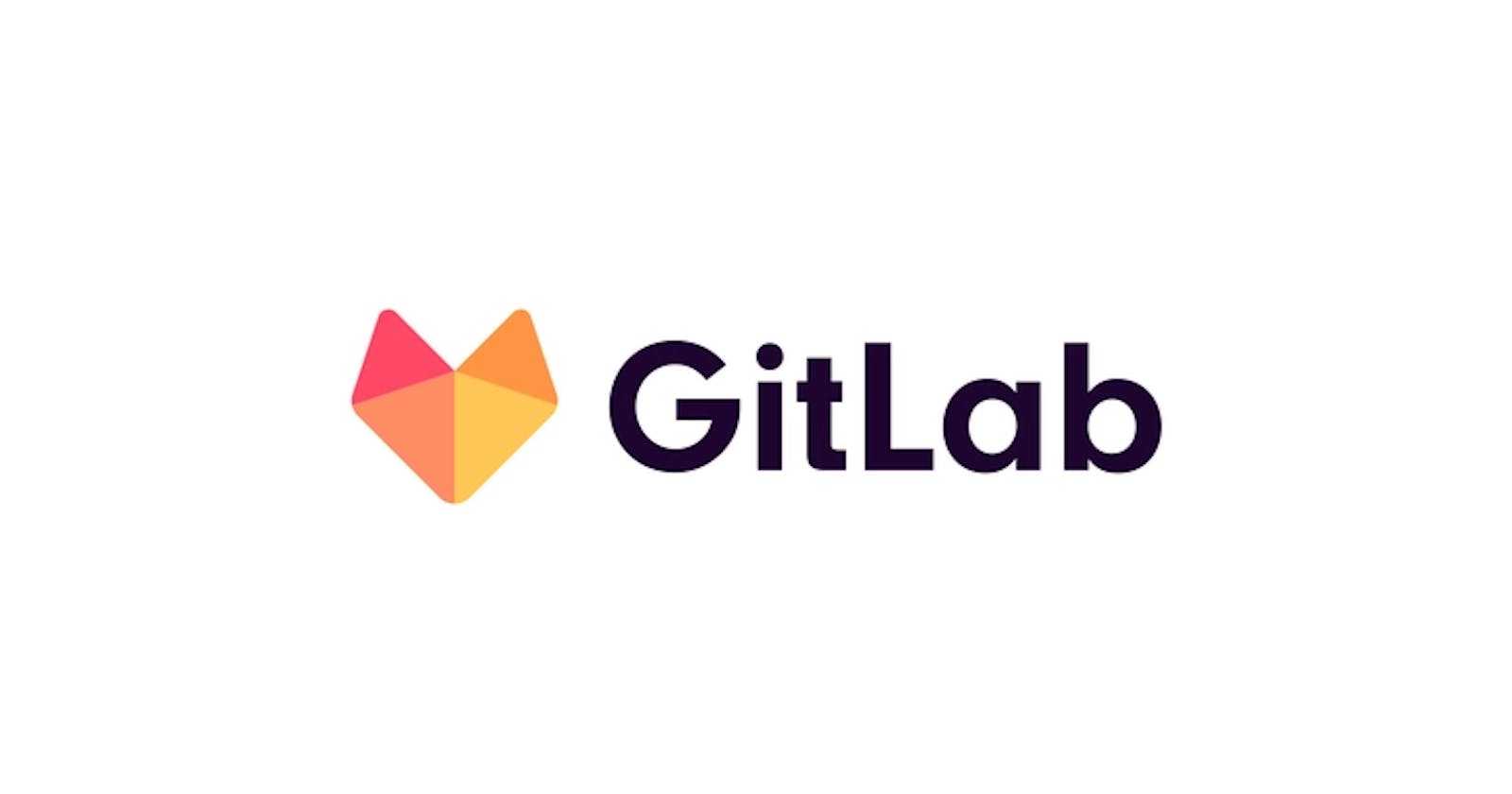GitLab is a powerful platform for source code management, continuous integration, and collaboration on software projects. It's used by many organizations and individuals to host, manage, and track their projects. If you're new to GitLab and want to get started, this guide will walk you through the process from start to finish.
Step 1: Create a GitLab Account
The first step in getting started with GitLab is to create an account. Go to the GitLab website and click on the "Sign up" button. Fill in your email address and create a password to create your account.
Step 2: Set up a Project
Once you've created your account, it's time to set up your first project. In GitLab, a project is a collection of files and code that you want to manage and track. To set up a project, click on the "New project" button, enter a name and description, and choose whether you want it to be public or private.
Step 3: Install Git
GitLab is built on top of Git, so you'll need to install Git on your computer before you can start using GitLab. You can download Git from the official Git website and follow the installation instructions for your operating system.
Step 4: Clone the Repository
With Git installed, you can now clone the repository of your GitLab project to your local computer. This will create a local copy of the project's files that you can work on. To clone the repository, copy the URL of the project and use the "git clone" command in the terminal.
Step 5: Make Changes and Commit Them
Once you have a local copy of the repository, you can start making changes to the code. Make your changes, save them, and then commit the changes to the repository. Committing the changes will create a new version of the code and allow you to track your changes over time.
Step 6: Push Changes to GitLab
With your changes committed, you can now push them to GitLab. Pushing the changes will update the project's repository on the GitLab server and make your changes available to others. To push the changes, use the "git push" command in the terminal.
Step 7: Collaborate with Others
GitLab is a great platform for collaboration on software projects. You can invite others to join your project, give them access to your code, and work together to build great software. To invite others to your project, go to the project's settings and add their email addresses.
In conclusion, getting started with GitLab is a simple process that can help you manage, track, and collaborate on your software projects.